Wireless Connection To The Windows Devices
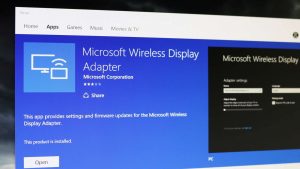
Your Windows device must support the wireless screen mirroring capability and be Miracast compatible to connect wirelessly with the projector.
How to Connect:

- Press the Input button on the projector’s remote.
- Select Screen Mirroring on the pop up menu on the projector. The projector will display a connecting screen.
- On your windows device:
Windows 8.1 How to Connect:
This Microsoft Support Article: Project to a wireless display with Miracast details how to project with wireless displays like your Miroir projector.
Windows 10 How to Connect:
- Open the Action Center. Refer to this Microsoft Support Article: Where is the Action Center in Windows 10 for more information.
- Select Project.
- Select Connect to a wireless display.
- Select the Miroir projector from the list of displays and follow the on screen instructions to connect.

